Jawabannya adalah bisa. Trik berikut digunakan pada Windows XP dengan level akun Guest maupun User. Syarat utamanya adalah Anda harus mengetahui terlebih dahulu password administrator dari komputer yang digunakan.
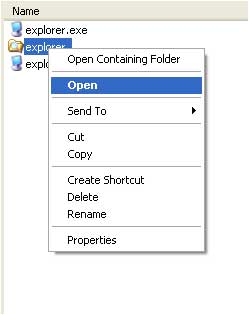
- Copas script berikut lalu jalankan melalui Run command
runas /user:ComputerName\AdminName "C:\WINDOWS\explorer.exe /separate"
_
I used to demote my user account so that it had no admin priveleges and used a "sudo-like" trick where you create a shortcut to IE6 and enabled the "Run with different credentials" option to open a shell window as local admin so I could install and uninstall things, etc.
When I upgraded to IE7 this stopped working - IE7 launches Windows Explorer separately.
I've tried running Windows Explorer with different credentials but this does not work.
Does anyone know how to re-enable this behaviour so that I don't have to run my computer on a daily basis with administrator privileges?
I always use the following command to launch a separate explorer shell on XP/IE7. Looks like /separate switch is undocumented. Haven't seen it much on web, till recently.
Use this syntax in "Target" of an Explorer.exe shortcut:
runas /user:ComputerName\AdminName "C:\WINDOWS\explorer.exe /separate"
Replace ComputerName with computer name, AdminName with Administrator. Remember, all this above goes in the "Target" field of a Shortcut to C:\WINDOWS\explorer.exe
Enter the Admin password in the Pop up Command Prompt and you should see the separate explorer shell (running under the administrator account)
_
In Windows XP, you can run Windows Explorer as any other user, including "Administrator", by following the "Option 2" instructions on Aaron Margosis's blog post entitled RunAs with Explorer: http://blogs.msdn.com/aaron_margosis/archive/2004/07/07/175488.aspx.
In short:
Log onto the machine as the user that you eventually want to RunAs.
Navigate to the Folder Options control panel, and check the option "Launch folder windows in a separate process".
I use this all the time, and so I have included the following *.cmd script in my new machine build process:
rem Tested on Windows XP only!
reg load "HKU\TempDefaultProfileHive" "%ALLUSERSPROFILE%\..\Default User\ntuser.dat"
reg add "HKU\TempDefaultProfileHive\Software\Microsoft\Windows\CurrentVersion\Explorer\Advanced" /v "SeparateProcess" /t REG_DWORD /d 1 /f"
reg unload "HKU\TempDefaultProfileHive"
This script turns on the "Launch folder windows in a separate process" setting for all new profiles that are created based on the machine's default user profile.